How to Change Ink in Canon Printer and Toner Cartridge?
Canon printers are widely bought worldwide because they are known for their high-quality printing and reliability. Also, Canon printers are known for their high-speed printing, scanning, and copying. The printers from Canon come in a wide range having their own features. However, as with any printer, Canon printers work with ink. So, regular maintenance of the ink cartridges is crucial, and it ensures efficient printing. For that, you need to know the exact steps on how to change ink in Canon printer. Thus, the aim of this blog is to make your ink replacement on a Canon printer easy.
How to Put Ink in a Canon Printer?
The cartridge compartment is located at the front of the printer under the logo of Canon. The printer controls are also present at the top of the printer. And you need Canon’s fine cartridges to change the ink. Let us see the steps involved in changing the ink.
- The first step is pressing the Power button on the left corner to turn on the printer. If the printer is on, the light next to the button will turn green.

- Next, lift the Cartridge Compartment located at the front of the printer to gain access to the inside of the printer.

- Now, you need to allow the Cartridge Holder to move.
- After the cartridge comes to the center of the printer, you will need to push the cartridge down and pull it out.

- Later, prepare the new cartridge by peeling its cover.

- Once you peel off the orange sticker on the left side of the cartridge.

- Next, you must insert the cartridge at an angle matching the Cartridge Holder.

- Now, you need to push it upward until you hear the sound of a click.
- Finally, you should close the cartridge compartment cover, and the printer will make a sound from the cartridges. Now, cartridges go back to their original position.

How to Change the Toner in a Canon Printer?
Canon laser printers use toner cartridges which are like ink cartridges found in inkjet printers. If you own a laser printer, you should know how to change ink in Canon printer with toner cartridges.
- The first step is to lift the scanning platform or the flatbed of the printer. It is important that you lift it without putting force and check if the glass is closed correctly.
- Plus, no items are to be left on the Scanner Bed.
- Next, open the toner cover and remove the old cartridge.
- After removing the old cartridge, you need to remove the new Toner from the packaging.
- Now, gently shake the cartridge as it disrupts the toner powder evenly.
- Later, put the toner cartridge on a flat surface.
- Next, you have to lift the tab and slowly pull off the sealing tape.
- Now, insert the toner cartridge properly in the printer by carefully holding the tab.
- Finally, close the toner cover and also close the scanning platform.
How to Store Your Ink Cartridges When Not in Use?
Sometimes you will buy more cartridges than needed and may need to learn how to store them properly. It is important to know how to handle it so that it will last longer and save from leaking. Let us see the steps to see how to store ink cartridges.
- The first step is to store the ink cartridge in a cool and dry environment, and this avoids damaging the quality.
- The ideal room temperature is to be between 20-29 degrees Celsius.
- Another important tip is to open the packaging if you are ready to install the cartridge.
- Next, do not touch the circuitry to avoid printing quality issues.
- Also, make a note to check the shelf life of the cartridge.
- Finally, before installing the cartridge, prepare your new ink cartridges to prevent the nozzles from drying out.
Conclusion
Canon printers are known for their high-level printing and the quality of the printouts. The printers come with inkjet and laser printing types; knowing how to change ink in Canon printers is important. For Inkjet printers, the change of ink is done by cartridges. And for the laser printers, you need to change the toner cartridge. So, this blog offers detailed steps to change the ink cartridges in a Canon printer.
FAQs
1. How to check your printer’s Ink level?
To check your printer’s ink level, first, you must ensure the new cartridges are properly inserted. Later, you need to power the printer on. Next, you need to open the printer control panel on your computer or mobile device and look for an option labeled Ink Levels or a similar option. Afterward, you need to select the option to view the ink levels of your printer cartridges. Finally, you will be able to see a visual representation of the ink levels.
2. What are black and tri-Color cartridges?
Commonly Canon printers use Black and Tri-color cartridges. These ink cartridges are inexpensive. Sometimes the Black and Tri-Color cartridges are known as integrated printer cartridges. The Black cartridge, as the name suggests, uses strictly black ink. In contrast, the Tri-Color cartridge has three chambers filled with cyan, magenta, and yellow ink. However, replacing these cartridges can be pricey if you are painting often.
3. What are individual cartridges in a Canon printer?
The advantage of individual cartridges is that it allows you to replace the only color that has run out. It avoids the replacement of the entire cartridge. These cartridges are available in both dye-based and pigment-based ink. They also reduce waste and also are cost-effective in the long run. Refer to your printer’s manual or contact customer support to buy cartridges with individual compartments.
4. Does a Canon printer need ink?
Yes, a Canon printer needs ink to print. If you have bought a new Canon printer, it comes with a complete set of starter ink cartridges. The Starter cartridges are filled with less ink compared to the standard yield cartridge. Meaning you won’t be able to print much. So it is better to buy an additional set of Ink cartridges depending on your need at the time of buying a printer.
Visit:

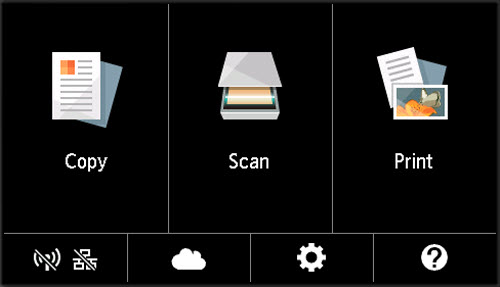
Comments
Post a Comment